* In order to see the movies on a big screen click on the square at the bottom corner
How to start a new zoom meeting and invite friends and family to my call. This lesson is on how to create an immediate meeting
How to invite people to zoom meeting
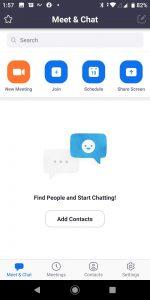
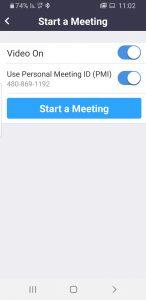
That’s it! Wait a few seconds until you see yourself, at this moment you have created a conversation!
The screen you reach should look like the following screen:
*Note – If the buttons and caption do not appear, tap your finger once on the middle of the screen and the caption and buttons will appear.
It may be that instead of the microphone button (number 4), headphones will appear, if so, you must click on the headphones to open the microphone, and then a white message will appear near the microphone, it must also be pressed to allow access to the microphone.
Invite participants to a conversation
Participants can be invited in several ways –
First way to add participants to a conversation:
1. Click on the Participants button that appears at the bottom of the screen (#3 in the picture above).
2. On the next screen, click on “Invite”, in the second square to the left
3. Then, if you want to forward the invitation via SMS, select the SMS “message” icon, or you can choose to invite participants by email
4. To invite participants via WhatsApp, select the last option “Copy URL”.
This option requires a little knowledge to paste the link. Here is the brief explanation of how to do this.
5. After clicking Copy URL, close the app (on any phone in the way you return to the main screen, usually by pressing the home button)
6. Open WhatsApp
7. Select a contact or group that you want to invite to a call
8. Long-press where you write a message
9. The word “Paste” appears, click on it
10. The link should appear, click the send button (the airplane-like / arrow button) and your invite is sent!
Second way to invite participants to a conversation:
1. Once you have created a meeting, the meeting should have a number at the top. This is your caller ID number
2. Write the number on a page (or long press on the number to copy it)
3. Close the app, and open WhatsApp
4. Select the contacts or group you want to invite
5. Write the caller ID for them or if you copied the number, now you can long click on the text box and then “paste” should appear
6. Send the number / message
Once they join you will be able to see them in the main screen while you will be in the small screen on the bottom. If several people joined, you can swipe your screen to the right and see all participants (you can swipe many times if there are a lot of participants).
Now, wait for the participants to join the conversation.
We hope you were able to successfully create a zoom call and invite your participants.
Try to invite friends and family to a zoom call for practice. During the conversation, explore the app together, swipe right and left from the main screen and discover more functions.
Click here in order to see previous lessons or to join the course.
We teach how to use technology, computers and smartphones.
Here you can find free lessons and tutorials on these topics.
Join our mailing list
We send updates and invitations to meetings every few days.
And there is also a gift for registrants – a guide that will be sent to your email.