* In order to see the videos on a full screen tap on the square at the bottom corner
Learn to set an alarm on your smartphone
Setting an alarm
Try setting an alarm that will go off in the next couple of minutes, after gaining confidence play with the alarm settings to make sure you’ve understood the lesson
Please dont get mad at us if you accidentally set an alarm to the middle of the night 😅 this is how we learn!
Click here in order to see previous lessons or to join the course.
We teach how to use technology, computers and smartphones.
Here you can find free lessons and tutorials on these topics.
Join our mailing list
We send updates and invitations to meetings every few days.
And there is also a gift for registrants – a guide that will be sent to your email.